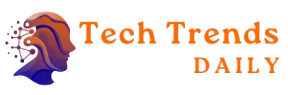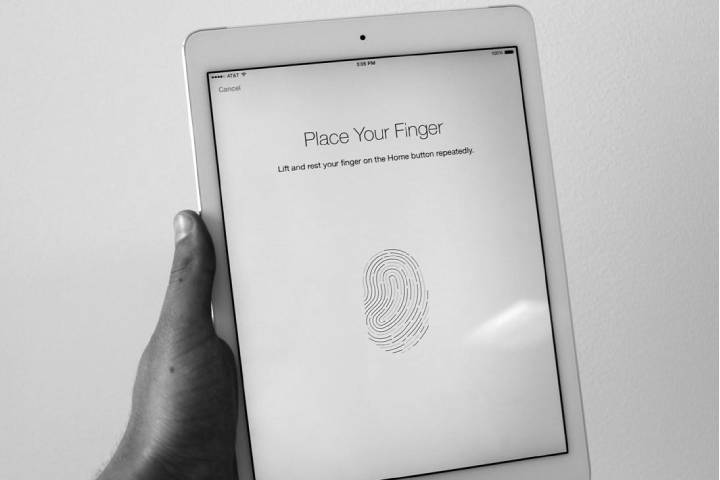If you want to lock your iPad, you’ve come to the right place. Data protection is essential, so you should know how to prevent unauthorized access. We’ll tell you how to set up a screen lock, lock the iPad apps or install parental controls.
Table of Contents
Lock iPad Screen: Three Ways
If you want to lock the iPad screen, three options vary depending on the model: You can set a PIN that the Apple tablet asks for after unlocking. This essential function is standard on all iPads. Other models, such as the iPad Air 4 (with a contract), also offer security options like the Touch-ID fingerprint sensor or Face-ID face recognition. Here we explain how to set up the security features:
Lock iPad Screen With Code – Here’s How
The following steps will help you set a PIN for your iPad. Whenever you end hibernation, the device will ask for the number. So it’s best to take one that is easy to remember or write it down somewhere.
- Open the “Settings” app and select “Code.”
- Tap on “Activate code” or “Change code.”
- Under “Code options,” you can choose whether you want to define an “alphanumeric code” or a “numeric code.”
- Determine your desired number and complete the process.
Your iPad is now locked with a code. The tablet will ask for this from time to time in certain situations. This is for safety so that no strangers gain access to your data.
Lock iPad Screen With Touch ID – Here’s How
These instructions tell you how you can set up the Touch ID fingerprint sensor on the iPad. However, keep in mind that you also have to set a code for locking, which is requested in some situations.
- Open the “Settings” app and select “Touch ID & Code.”
- Select what you want to lock with Touch-ID.
- Then choose the option “Add fingerprint” and follow the instructions on display.
- If you wish, you can then create additional fingerprints and name them differently. Tap on the respective imprint in the menu and enter the name.
Lock iPad Screen With Face ID
If your iPad has a front camera with a Face ID, you can also unlock the tablet with a face scan. However, you also have to enter a code that the device asks for from time to time.
- Open the “Settings” app and select “Face ID & Code.”
- Tap on “Configure Face ID” and follow the instructions on display.
- If you want to create more faces (for example, with glasses/mask), then select “Configure alternative appearance.”
- Once that’s done, you can unlock the iPad with Face ID.
Also Read: Biometric Voice Security, Better Than A Security PIN
Block iPad Apps: Make iPad Child-Proof
You have different options. For example, you can prevent purchases in the iTunes and app stores, hide the apps on the home screen, or block offensive content. The latter makes sense if you want to lock the iPad for children. If you need even more protection, you can also lock individual iPad apps. The following instructions will help you to find the appropriate settings:
- Open the “Settings” app and select “Screen Time.”
- Scroll down and set a PIN under “Use Screen Time Code.” It would help if you had this to change the settings again or gain access to the blocked content.
- Moves the slider for “Restrictions” to the right
- Now you can choose which apps and functions you want to block.
Make sure to choose an iPad code that is easy to remember and cannot be guessed by your children.
Unlock iPad: How To Reset The Code
Have you locked yourself out? Annoying because the iPad lock cannot be bypassed easily. If you have forgotten the code, the only thing that will help is resetting the device. Here we tell you how you can restore your iPad to the factory settings.
If you still know the code and want to unlock the iPad, these instructions will help you:
- Open the “Settings” app and select the item “Code”, “Touch ID & Code” or “Face ID & Code”.
- Enter the code and then tap on “Deactivate code.”
- Now you have to enter the PIN one last time to secure it, after which the iPad lock is lifted.
Also Read: Reset AirPods – This Is How You Can Reset It