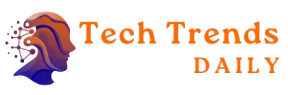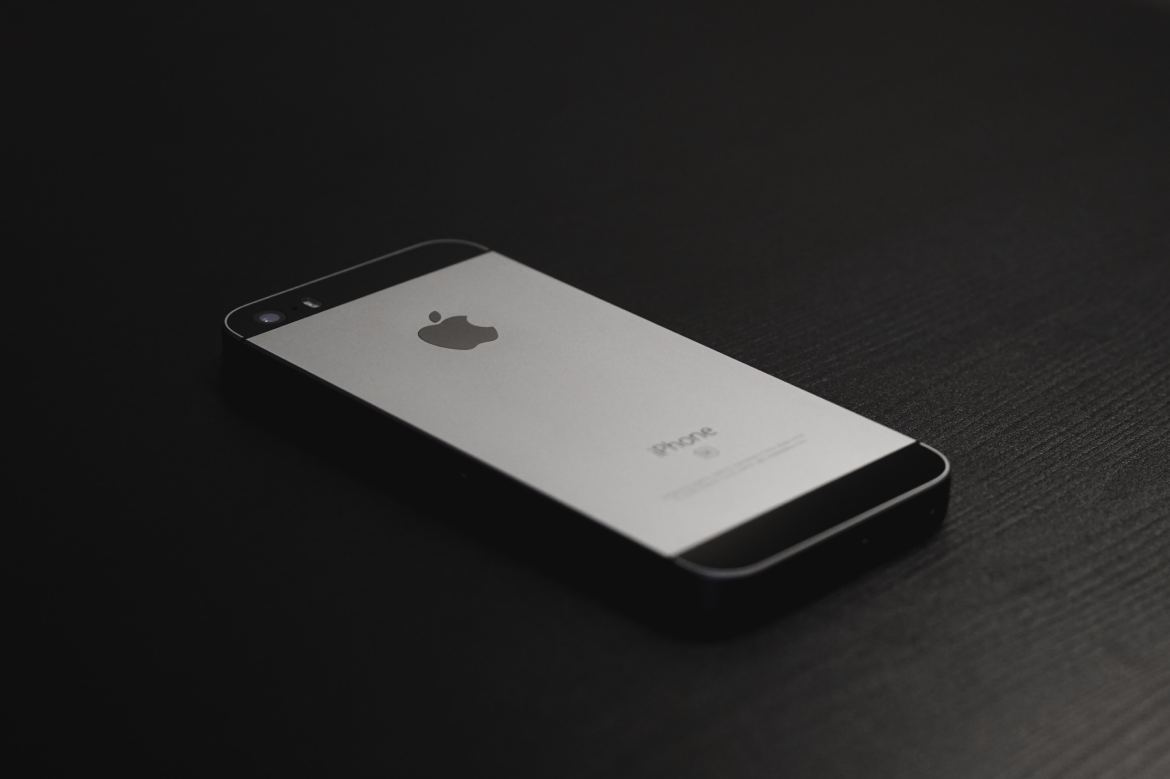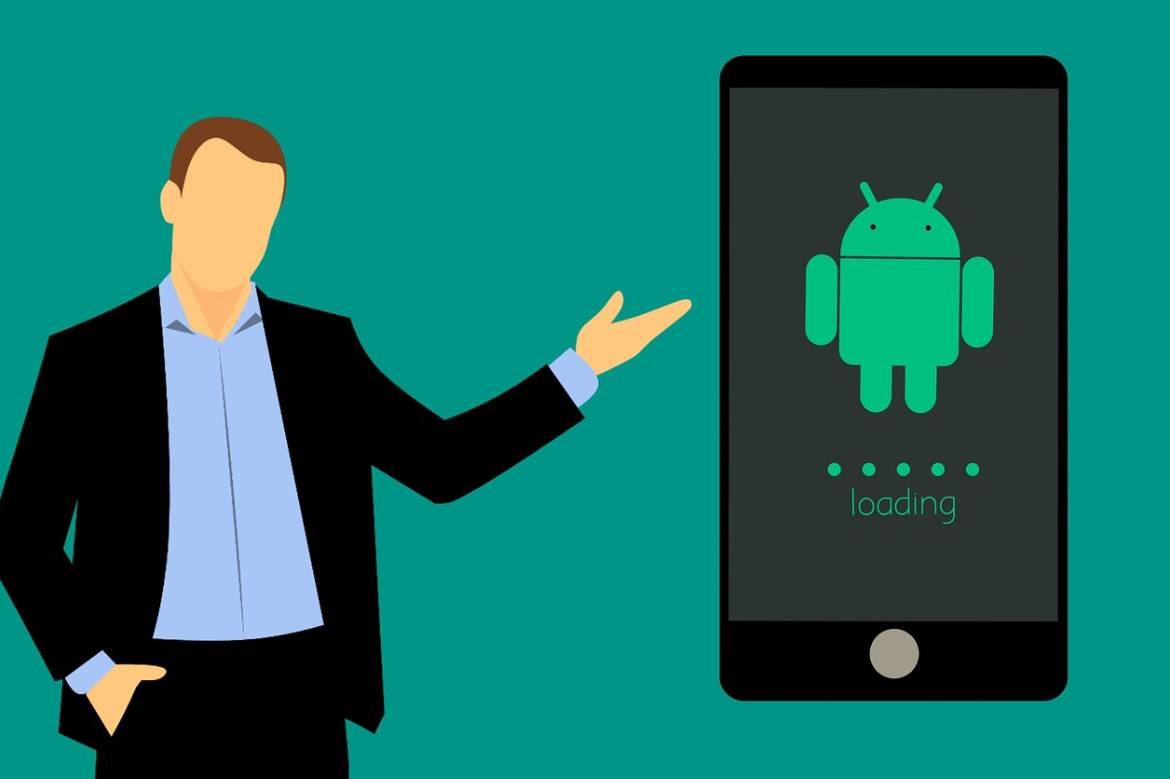Spending long hours in front of a computer screen is the order of the day, whether working, studying, or enjoying our free time with video games, series, or movies. One of the critical aspects to ensure an optimal visual experience is the screen’s sharpness.
Proper sharpness adjustment improves the clarity of images and text displayed on the monitor and can also reduce eye fatigue and improve productivity. However, the sharpening process can be confusing and tedious for many users. In this article, we will see how to adjust the sharpness of your monitor quickly and easily. Still, if you want something more specific, you can visit our articles on how to calibrate the Windows 10 screen and some tools to calibrate the screen.
Table of Contents
What Is The Sharpness Of A Monitor?
A monitor or television has different configurable parameters. Still, if we focus on one of them, specifically sharpness, the setting tells the monitor how it should reproduce the areas of the image that limit between dark and light areas.
How To Adjust The Sharpness Of The Monitor?
Adjusting the sharpness of a monitor consists of “tinkering” with its parameters until you find the correct configuration. To do this, we must follow these steps:
- Access Windows Settings.
- Go to the “Screen” section.
- Click on « Screen resolution. «
- Select the recommended one and accept.
This should adjust all the parameters automatically to improve the sharpness significantly, but if it hasn’t happened, we must follow these steps:
- In the same section that we have accessed, pay attention:
- If you have a 17-19″ CTR monitor, select “1280 x 1024”.
- If it is CTR and larger than 20″, select “1600 x 1200”.
- If you have a 19″ LCD monitor, select “1280 x 1024”.
- If the LCD monitor is 20″, click « 1600 x 1200 «.
- If it is between 20 and 22″, select « 1680 x 1050 «.
- If it is larger than 24″, “1920 x 1200”.
How To Calibrate The Brightness And Contrast Of The Monitor?
After having seen how to adjust the sharpness of a monitor in the best possible way based on the dimensions, we have to see how to calibrate the brightness and contrast of a monitor, a straightforward task if we follow these steps:
- Go to Windows Settings.
- Go to “Screen. “
- Now select « Calibrate screen colour. «
- You can adjust some parameters such as brightness, gamma, contrast, and colours there.
What Is The Proper Brightness Level For A Monitor?
It is also very typical for doubts to arise regarding the screen’s brightness. A screen is considered to be readable in sunlight when it is capable of emitting 1,000 nits. However, we will use a monitor indoors, and it is normal to have between 400 and 500 nits. You’ll need to adjust the brightness to your liking, but we’d never recommend setting it to max.
How Do I Know If My Screen Is Calibrated?
How can we know if our screen is wrongly calibrated? As a general rule, the screens are calibrated at the factory, and you will not experience problems in most cases. However, there are exceptions. A screen is calibrated if the transitions are smooth, without jumps, and red, green, or blue colour tones. If you notice these imperfections, review what was discussed during the article to adjust your panel.
Also Read: How Does Blue Light From Screens Affect Us?