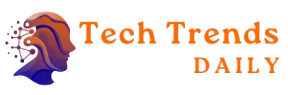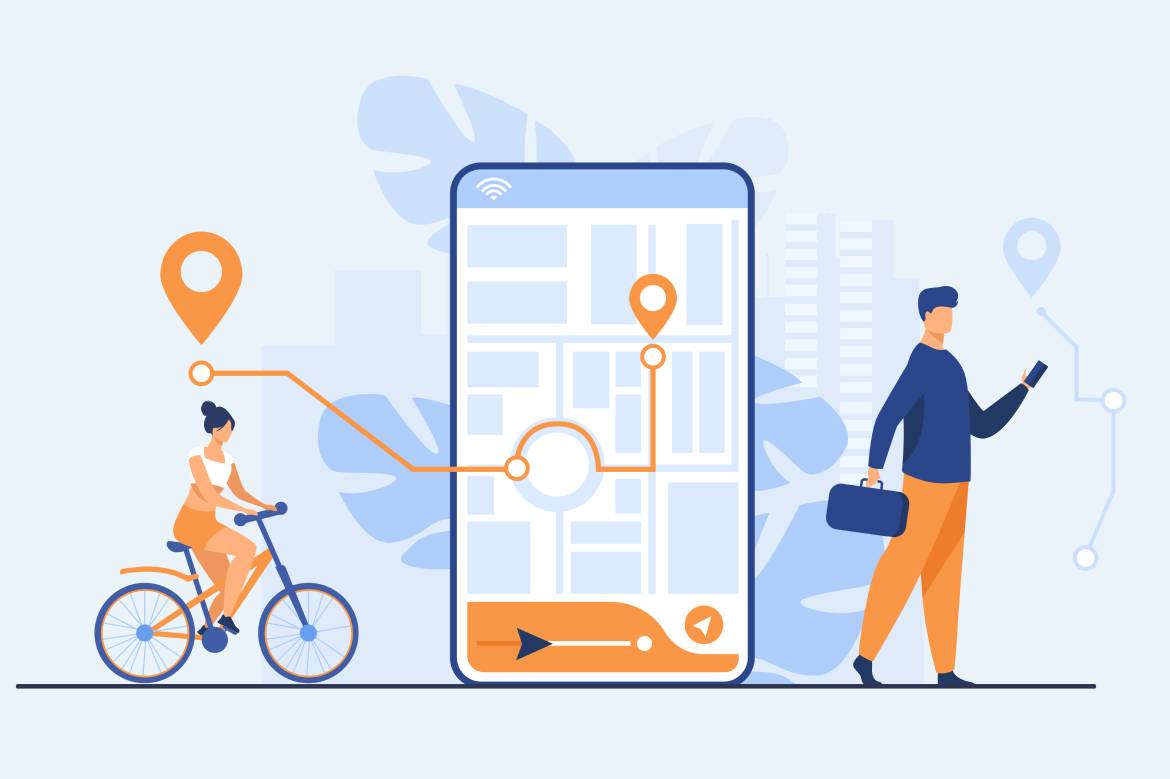We have more and more applications on the mobile that make use of geolocation, something that allows them to provide us with more precise information. Knowing exactly where we are, they can offer us better results when, for example, finding a nearby restaurant or cinema in the surroundings they show that movie that we intend to see.
That our mobile phone has us located at all times has its advantages. Still, it also has drawbacks since, ultimately, we are losing privacy when the mobile shares our location with installed applications or third-party services. Too much information at once, don’t you think?
If you do not like to be followed or want total disconnection this summer and no one can find you during the holidays, be careful because we will tell you how to deactivate geolocation on your phone step by step.
Disable Geolocation On An Android Mobile
Using an Android mobile phone, you can easily disable geolocation in two simple steps.
Start by sliding the top notification bar down. A menu with buttons will appear, and you will only have to select the location, as the image shows, which corresponds to a Samsung device. In other manufacturers, the design may vary, but the steps will be very similar.
Another way is to do it from the Settings menu. Once inside, look for the “Location” section. You will see a sliding bar that you will have to move so that it stops being green (activated) to gray (deactivated) or to change from “Yes” to “No,” depending on the version of Android that your mobile phone uses and if the manufacturer has customized it.
With this simple step, you will have deactivated geolocation on your Android phone, but if you want to be sure that no one knows where you are (or where you have been from), we recommend you also delete the information stored on the phone.
To do this, at the bottom of the screen in the “Location” section, you will have to search for “Google Location History. ” Once inside it, you will only have to move the slider to the left so that data is no longer stored. Also, press the “Delete location history” button.
If you do not have your mobile phone at hand, you can deactivate the geolocation of your Android through the Internet, accessing your Google account through the following link. Once there, you will find various options to control the activity of your account. Among them, you will find the location history, with the same slider bar and the possibility of managing the history, just like on mobile.
Disable Geolocation On An iOS Mobile
If you have an iPhone to deactivate geolocation, you will have to access Settings. Once there, enter the “Privacy” area, and the first section you will see will be “Location.” Inside it, you will find a slider that you must set to “No” if you want to disable location on your smartphone completely.
You also have the option of deactivating geolocation only for some of the applications on your device. To do this, you will have to scroll down the screen over the list of apps and select, for each one of them, if you want location services to be activated “always,” “never,” or “when used,” so that only They can geolocate you when you are using that application but not when it is running in the background.
With this guide, you already have a little more privacy! If you want to reactivate the GPS, it will continue to help you make your life a little easier, as you always decide. I’m sure these Google Maps tricks come in handy for you if you do.
Of course, not because you will become the invisible person. You are going to stop browsing the Internet. So, check that your fiber optic and mobile rate are prepared for everything you will do from the shadows.
Also Read: Mobile Router: Gaming Fun On The Go