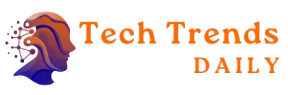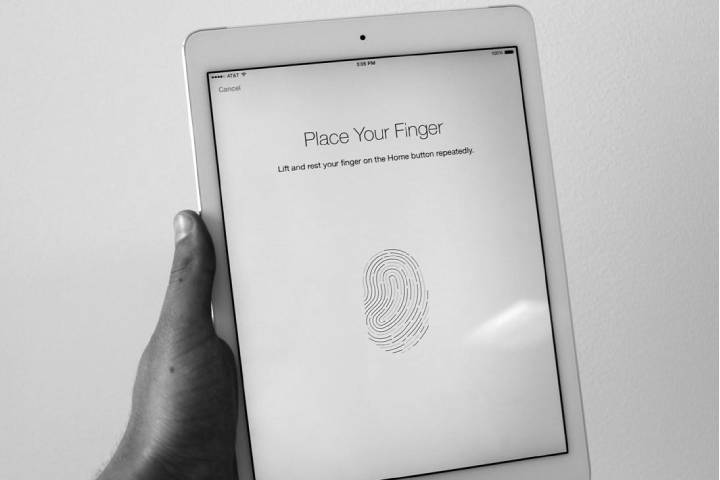Unloved calls from strangers are usually annoying! Because behind the unknown numbers are advertising agencies and avoidable spam calls. These calls have increased over the past year. There is only one solution: block calls.
Table of Contents
Block Unknown Phone Numbers And Block Anonymous Phone Numbers
Our blog article explains how you can recognize anonymous calls, who might be behind them, and how to block unknown numbers and block anonymous callers.
But how do you know whether to block or block the unknown number?
In our blog post “Finding out unknown numbers from unknown callers 👤📲” we tell you how you can find out who is behind the unknown number. After you have found out who is behind the number, you can decide whether and how you want to block the number.
iPhone: Block Anonymous Calls And Numbers On IOS
You have two options on your iPhone to block anonymous callers: once via the settings of your iPhone and once via your contacts app.
Block Anonymous Calls Under The Current iOS Settings
The simplest variant is as follows:
- Open the settings of your iPhone.
- Scroll down and choose Phone.
- Activate the slider “mute unknown callers” so that it is highlighted in green. Anonymous calls from your iPhone are now automatically blocked on iOS.
Also Read: CONNECT YOUR SMARTPHONE TO THE CAR
Block Anonymous Calls In Older Versions Using The Contacts App
With the older versions of iOS, it is unfortunately not that easy to regulate! Here you have to use your bag of tricks to block anonymous callers:
- Open the Contacts app on your iPhone.
- There, tap on the plus symbol in the upper right corner to create a new contact.
- Enter any name for the first name; For example, you can also use “Anonymous” and a “+” for the telephone number.
- Confirm the contact with done and switch to the settings.
- Scroll down to Phone.
- Select “Blocked” here.
- Tap on Add Contact and enter the contact you created earlier; in our example, “Anonymous.” Now the unknown caller will be blocked by your iPhone.
iPhone: Block Known Numbers Under iOS
Would you like to block unknown callers in general or block certain people? You can do this with your iPhone using the “blacklist.”
Blocklist known numbers:
- Open the Phone app on the iPhone or iPad.
- Go to the caller list.
- Press the i-symbol to the right of the phone number that is annoying you.
- In the new menu, you scroll down. The Block caller option appears here.
- Confirm with block contact.
When you add the number to the so-called “blacklist,” the number and contact you placed on it can no longer contact you. This also includes calling, writing messages via SMS and FaceTime. Blocked callers can still send you voice messages on the iPhone, but you will no longer be informed about them.
They will not receive a message about whether the annoying caller has landed on your blocklist or allowlist. Therefore, people are just amazed that you no longer respond to their written messages and calls.
Android Smartphone: Block Anonymous Calls And Numbers And Block Phone Numbers
Unfortunately, there is no general setting to block and block all unknown phone numbers. You can only select individual numbers and decide for each number whether you want to block it.
Depending on which Android smartphone you have, the setting for how you block unknown phone numbers can differ. The respective procedure can differ from Samsung, Xiaomi, or Huawei. They are nevertheless similar.
Block Unknown Numbers On Your Xiaomi Smartphone :
- Open your phone app.
- All calls made and received are displayed in your call list.
- Long-tap the contact or anonymous numbers until the settings appear.
- Select “Block / Report Spam” in the settings.
- Confirm your selection with “Block.” Optionally, you can decide whether you want to report the numbers as spam at the same time.
- The number you dialed is then blocked and will no longer bother you.