If you are looking for a program that allows you to manage your PC remotely, stay because we are going to see everything about AnyDesk: what it is, how to download it, and how to use it.
Table of Contents
What Is AnyDesk?
AnyDesk is a remote desktop application that allows you to access your computer from anywhere in the world. It is presented as an essential tool for remote workers, technical support teams and system administrators.
It has several features that make it one of the best tools in the world in its segment, as it is tremendously fast and fluid, since it uses a data compression algorithm to facilitate transfers.
Its interface is intuitive and very easy to use, making it accessible to almost any user. In addition, AnyDesk is extremely secure because it uses 256-bit encryption to guarantee the security of the remote connection.
Requirements To Use AnyDesk
In order to use AnyDesk as a basic premise, two devices are needed. One is to control the remote connection, and the other is to be controlled. Both need to have the application installed, in addition to meeting the following software requirements:
- Be Windows, MacOS, Linux, Android or iOS.
- Fast and stable internet connection.
- Always use the IDs provided by AnyDesk.
- Activate administrator permissions on the remote device.
Download AnyDesk For Windows And Android
If you are looking for a program that allows you to manage your PC remotely, stay because we are going to see everything about AnyDesk. What it is, how to download it and how to use it.
How To configure AnyDesk From Scratch
Once you have installed AnyDesk on your computer, open it to start, and the first thing you will see will be a 9-digit ID provided by AnyDesk. This will be the number you need to link both devices.
The next step will be to download AnyDesk on the device to be controlled and enter the ID to get started. Once you have the ID entered, click on “Connect” and you will have remote access.
Once you have finished working remotely, close the connection to avoid possible hacks and risks. You just have to click on “Disconnect” and that’s it.
How Does AnyDesk Control Work On Mobile?
Now, if what you want is to control your PC from your mobile device, whether iOS or Android, you must take these controls into account:
Tap: To select an item on the remote screen, simply tap one finger on it.
Swipe: To scroll through a remote page or screen, swipe up or down with one finger.
Drag: To move an item on the remote screen, touch and hold the item, then drag it to the desired location.
Keyboard: You can use the mobile device’s on-screen keyboard to enter text or commands on the remote device.
Zoom gestures: Zoom gestures let you zoom in or out on objects. For example, you can zoom in on a document or image to see more details.
Additional options: On mobile devices it also offers additional options, such as changing the resolution of the remote screen, adjusting the image quality, activating the chat function and sharing files between devices.
AnyDesk Is A Very Useful Tool
After having tested AnyDesk, both between PCs, mobile phones and tablets, we have found it to be a tremendously useful tool to access your main device from anywhere else. In our case, we have been able to go out to carry out procedures while we attended to the progress of our tasks or checked the development of an update, for example.
In addition, its compatibility with all operating systems is, without a doubt, a strong point to get this tool. In short, AnyDesk is essential software for any company or technical service.
Also Read: What’s In The Antivirus Solution Defender For Endpoints?
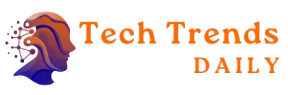

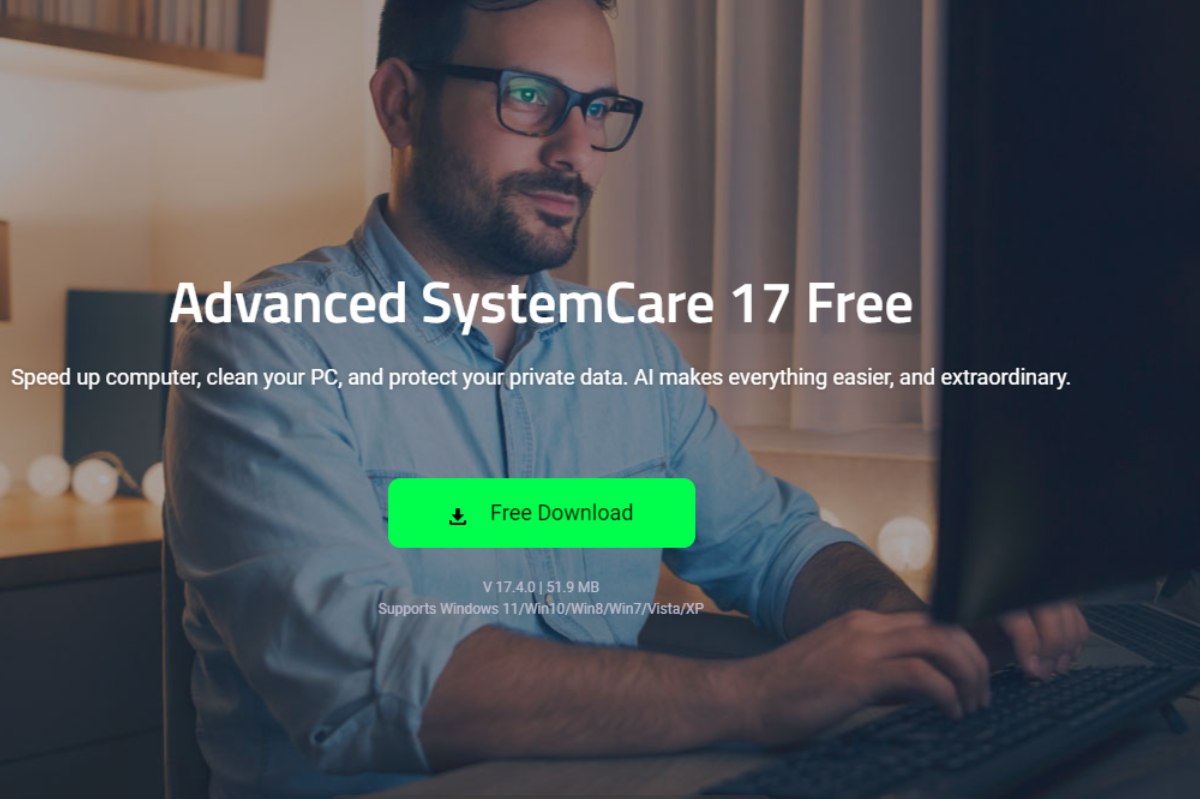
![[pii_email_632dbc9f9aa7f38a8155]](https://www.techtrendsdaily.com/wp-content/uploads/2022/01/pii_email_632dbc9f9aa7f38a8155-1.jpg)
